Unity Banner Sample Description
I will explain how to check the operation using samples.
1. Open the scene
- Double click Assets -> Sample -> Scenes -> MainScene and open the scene.
- Double-click Canvas under MainScene to edit Scene.
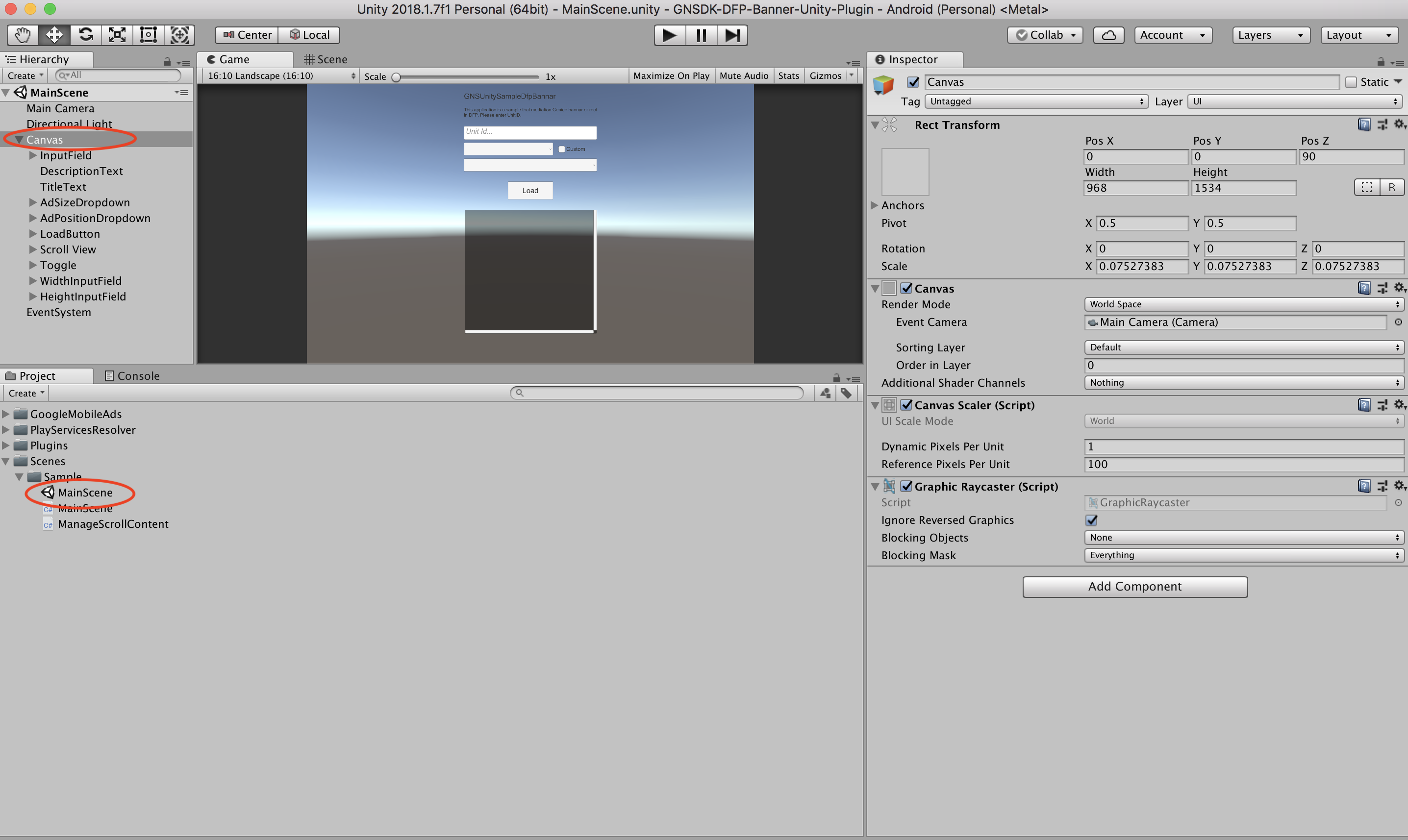
2. Selection of Platform
Select File -> Build Settings in the menu bar and open Build Settings.
Select Platform choice Android oriOS and press Switch Platform.
3. Change screen size
Game view screen size from Free Aspect
For iPhone
Please change to the vertical size such as iPhone 5 Tall (9: 16).
Android case
Please change to vertical size such as 16:10 Portrait (10: 16).
4. Package Build
Please refer to the following.
Package build on iOS Device is not set by default, please set original
Bundle Identifier. (Build Settings -> Player Settings -> Other Settings -> Identification.)When you check the sample of the xcode project built for iOS, please contact the sales representative.
5. Operation check
When confirming the operation, please check in the following environment. (* Operation check can not be performed on Unity's Game view.)
- Android · · · actual machine or emulator
- iOS · · · actual machine or simulator
Description of sample screen
scene
- MainScene ... Sample main screen
button
| Name | Uses |
|---|---|
| Unit ID | Enter Unit ID |
| Size | Select the size of the banner to display |
| Position | Select the position to display the banner |
| Load | Load Rewards Videos |
Operation example
- Enter UnitID
- Load the movie by pressing the
Loadbutton - Make sure that the ad is displayed.
