Android Getting Started Guide
This guide will explain how to install the Geniee ad SDK on your app.
Installation procedure:
- Preparation
- Introducing libraries in Maven
- Manually install the library
- Writing the manifest file
Preparation
To use the Geniee ad SDK, you must install the Google Play Services SDK. The Google Play Services SDK installation procedure is as follows.
- Add the following to
dependenciesofModule> build.gradle.
dependencies {
implementation 'com.google.android.gms:play-services-ads-identifier:17.0.0'
}
- If it have already installed the Google Play Services SDK, no addition is required.
- Google Developers offcial siteSetting Up Google Play Services
Points to note when introducing play-services-ads:17.0.0 or later
If you are introducing play-services-ads: 17.0.0, the application crashes unless you include the admob or Google Ad Manager tag in AndroidManifest.xml.
Tag of admob
<manifest> <application> <!-- TODO: Replace with your real AdMob app ID --> <meta-data android:name="com.google.android.gms.ads.APPLICATION_ID" android:value="ca-app-pub-################~##########"/> </application> </manifest>1
2
3
4
5
6
7
8Tag of Google Ad Manager
<manifest> <application> <meta-data android:name="com.google.android.gms.ads.AD_MANAGER_APP" android:value="true"/> </application> </manifest>1
2
3
4
5
6
7When not using admob or Google Ad Manager
If you do not use admob or Google Ad Manager (when using the Geniee SDK by itself), do not implement
com.google.android.gms:play-services-ads, but instead callModule>build.gradleAdd the following todependencies.dependencies { implementation 'com.google.android.gms:play-services-ads-identifier:16.0.0' }1
2
3
Introducing libraries in Maven(Recommend)
- Add the following to
allprojects> repositoriesinProject> build.gradle.
allprojects {
repositories {
maven {
url 'http://raw.github.com/geniee-ssp/Geniee-Android-SDK/master/repository'
}
}
}
2
3
4
5
6
7
- Add the following to
Module>build.gradleindependencies.
dependencies {
implementation 'jp.co.geniee.gnadsdk:GNAdSDK:8.5.1'
}
- Implementation example
Project>build.gradle
allprojects {
repositories {
google()
jcenter()
// GenieeSDK
maven {
url 'https://raw.github.com/geniee-ssp/Geniee-Android-SDK/master/repository'
}
}
}
2
3
4
5
6
7
8
9
10
11
Module>build.gradle
dependencies {
implementation fileTree(include: ['*.jar'], dir: 'libs')
implementation 'com.android.support:appcompat-v7:26.1.0'
implementation 'com.android.support.constraint:constraint-layout:1.1.1'
implementation 'com.google.android.gms:play-services-ads-identifier:17.0.0'
//Geniee SDK
implementation 'jp.co.geniee.gnadsdk:GNAdSDK:8.5.1'
}
Manually install the library
If it followed the procedure Installing libraries with Maven, you do not need to perform this step.
Click here for the manual installation procedure
Download Geniee SDK
Download Geniee Android SDK from the following URL.
Placing the jar library
Unzip Geniee Android SDK.
Add the advertisement SDK to the project.。
If the libs folder does not exist, create it as necessary.
Copy the GenieeAdsSDK / jar file to the libs folder.
GNAdSDK- <version_number> .jar
Add to 'dependencies' in
app / build.gradle.implementation files ('libs/GNAdSDK-8.5.1.jar')
Make sure that it is added to 'Dependencies' of 'Project Structure'.
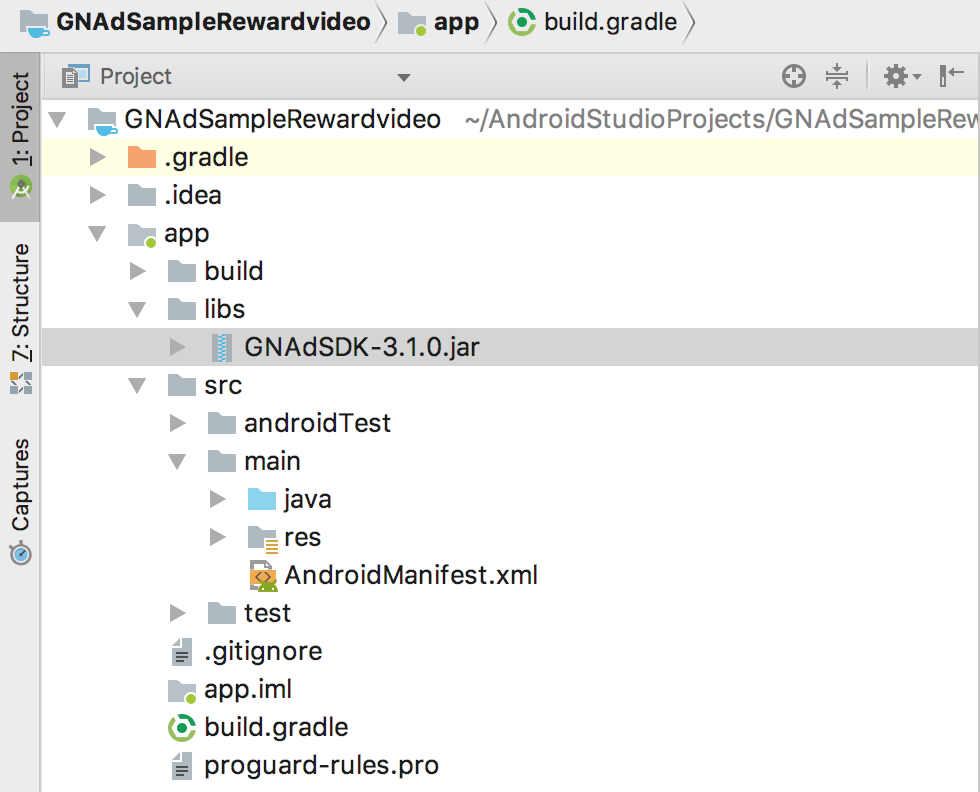
dependencies { implementation fileTree(include: ['*.jar'], dir: 'libs') implementation 'com.android.support:appcompat-v7:26.1.0' implementation 'com.android.support.constraint:constraint-layout:1.1.1'' implementation 'com.google.android.gms:play-services-ads-identifier:{{$version.android.playServicesAdsIdentifier}}' }1
2
3
4
5
6
Description of manifest file
Write the necessary information in the manifest file AndroidManifest.xml.
Installing libraries with Maven, Installing libraries manually Writing a common manifest file
Describe the Google Play Services SDK information used by the SDK. Write it in
<application>of the manifest file.<meta-data android:name="com.google.android.gms.version" android:value="@integer/google_play_services_version"/>1
2Other than RewardVideo,There is no problem with either
ACCESS_COARSE_LOCATIONorACCESS_FINE_LOCATIONdescription.- When the position information is not used, description is unnecessary.
<uses-permission android:name="android.permission.ACCESS_COARSE_LOCATION"/> <uses-permission android:name="android.permission.ACCESS_FINE_LOCATION"/>1
2
Writing a manifest file when manually installing libraries is executed
Write the following permissions.
<uses-permission android:name="android.permission.INTERNET"/> <uses-permission android:name="android.permission.ACCESS_NETWORK_STATE"/> <uses-permission android:name="com.google.android.providers.gsf.permission.READ_GSERVICES" />1
2
3Describe the activity information used by the SDK.
Write it in
<application>of the manifest file.- For Banner
<!-- Banner --> <activity android:name="jp.co.geniee.gnadsdk.banner.GNAdWebActivity" android:label="@string/app_name" android:screenOrientation="portrait"/>1
2
3- For Interstitial
<!-- Interstitial --> <activity android:name="jp.co.geniee.gnadsdk.interstitial.GNInterstitialActivity" android:theme="@android:style/Theme.Translucent" android:configChanges="keyboard|keyboardHidden|orientation|screenLayout|uiMode|screenSize|smallestScreenSize" android:screenOrientation="behind"/>1
2
3
4
5- For Video
<!-- Video --> <activity android:name="jp.co.geniee.gnadsdk.video.GNVideoViewActivity" android:theme="@android:style/Theme.Translucent" android:configChanges="keyboard|keyboardHidden|orientation|screenLayout|uiMode|screenSize|smallestScreenSize" android:screenOrientation="unspecified"/>1
2
3
4
5- For Reward Video
Described in RewardVideo
