Unity Banner Sample Description
I will explain how to check the operation using samples.
1. Open the scene
- Double click Assets -> Sample -> Scenes -> Scene 1 and open the scene.
- Double-click Canvas under MainScene to edit Scene.
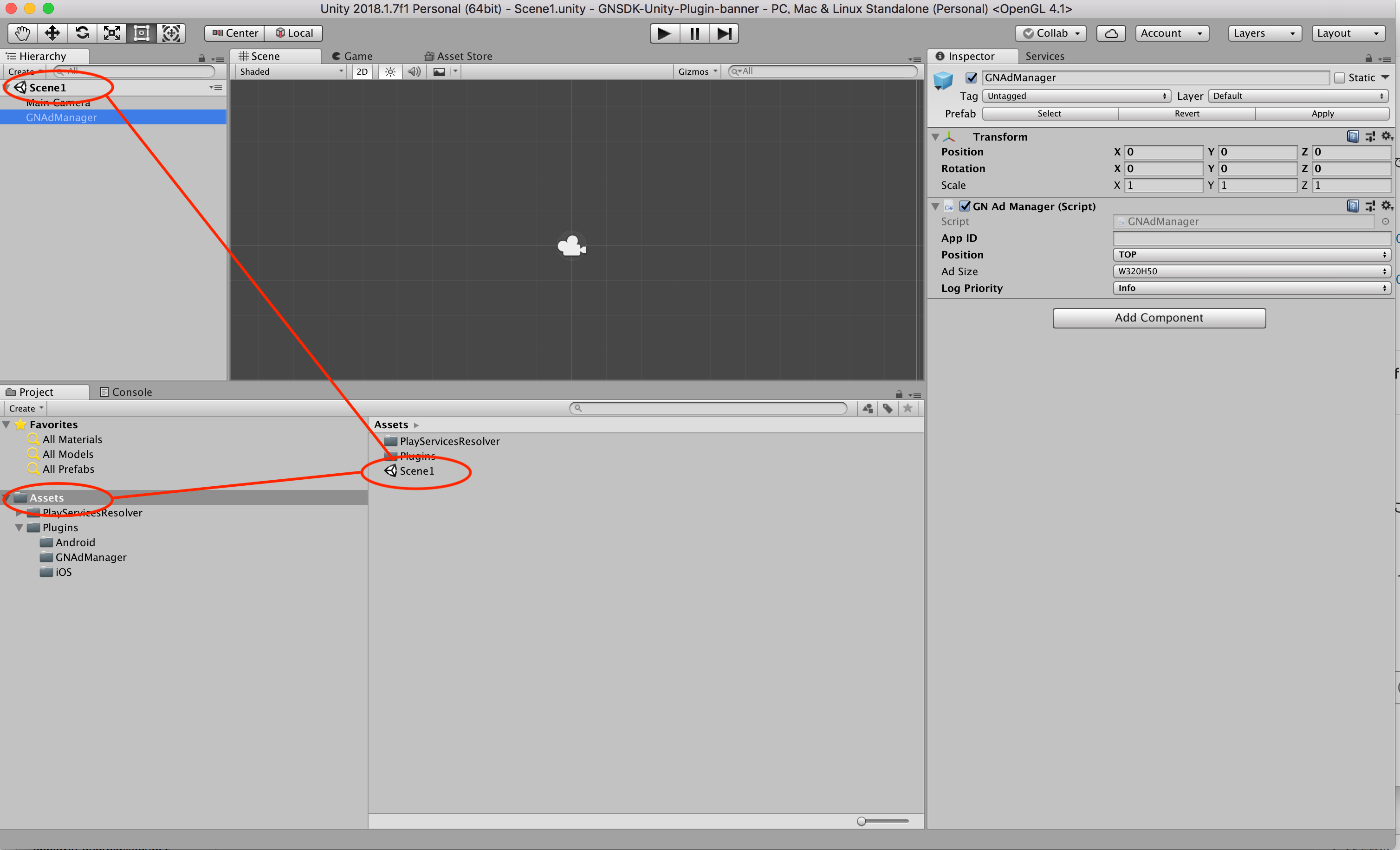
2. Selection of Platform
Select File -> Build Settings in the menu bar and open Build Settings.
Select Platform choice Android oriOS and press Switch Platform.
3. Set the Plugin parameter
- Select GNAdManager in Scene1.
- Set the following parameters below the Inspector pane on the right side of the screen.
- Set the ZONE ID issued from SSP to the item of ZoneID.
- Set the banner display position in the Position item.
- Set the size of the delivery banner to the item of Ad Size.
- To output Debug log information, set Info in the Log Priority item.
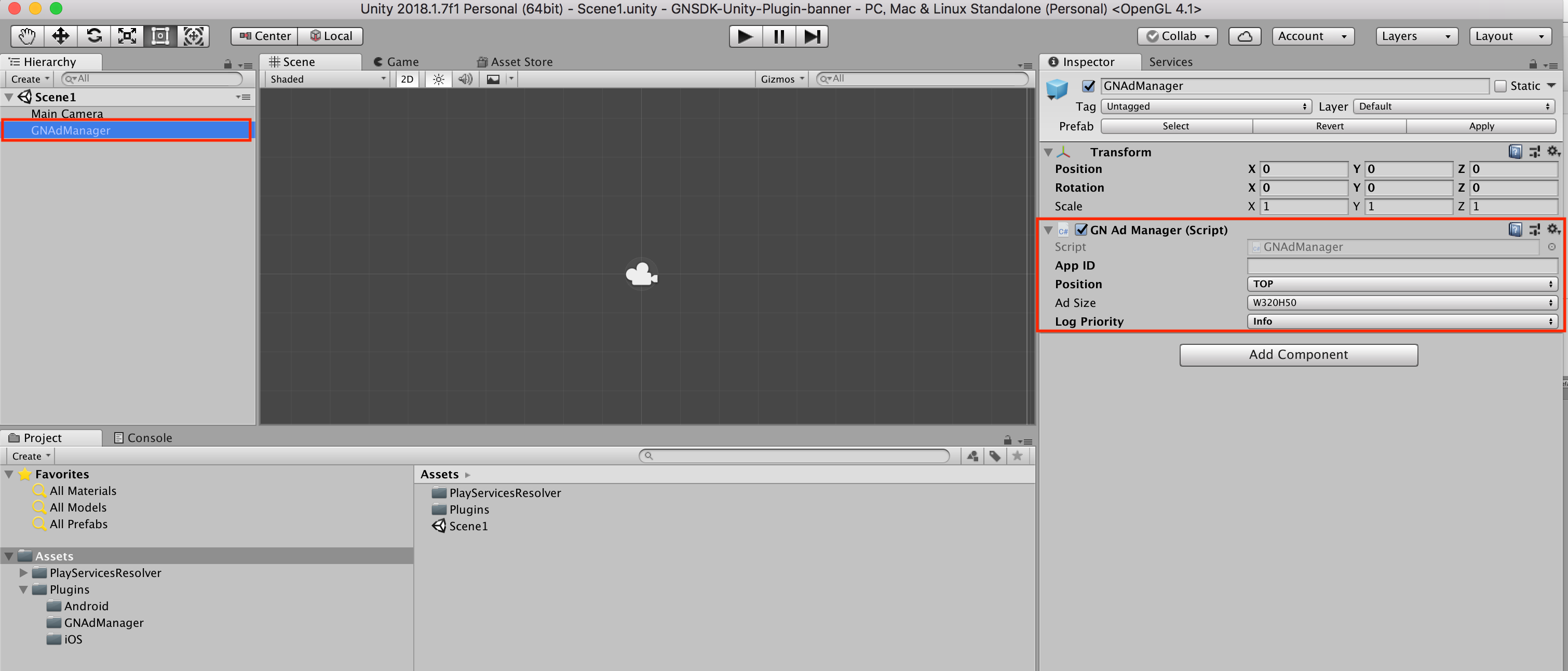
4. Package Build
Build the package with reference to [Package build procedure] (Banner-Integration-For-Unity).
5. Display confirmation
For Android
You can check the display by selecting File -> Build & Run in the menu bar.
- Make sure that the banner set by setting the Plugin parameter ** is displayed.
For iOS
- You can check the display by selecting Product> Run from the menu bar from the xcode you built with Package Build **.
- Make sure that the banner set by setting the Plugin parameter ** is displayed.
