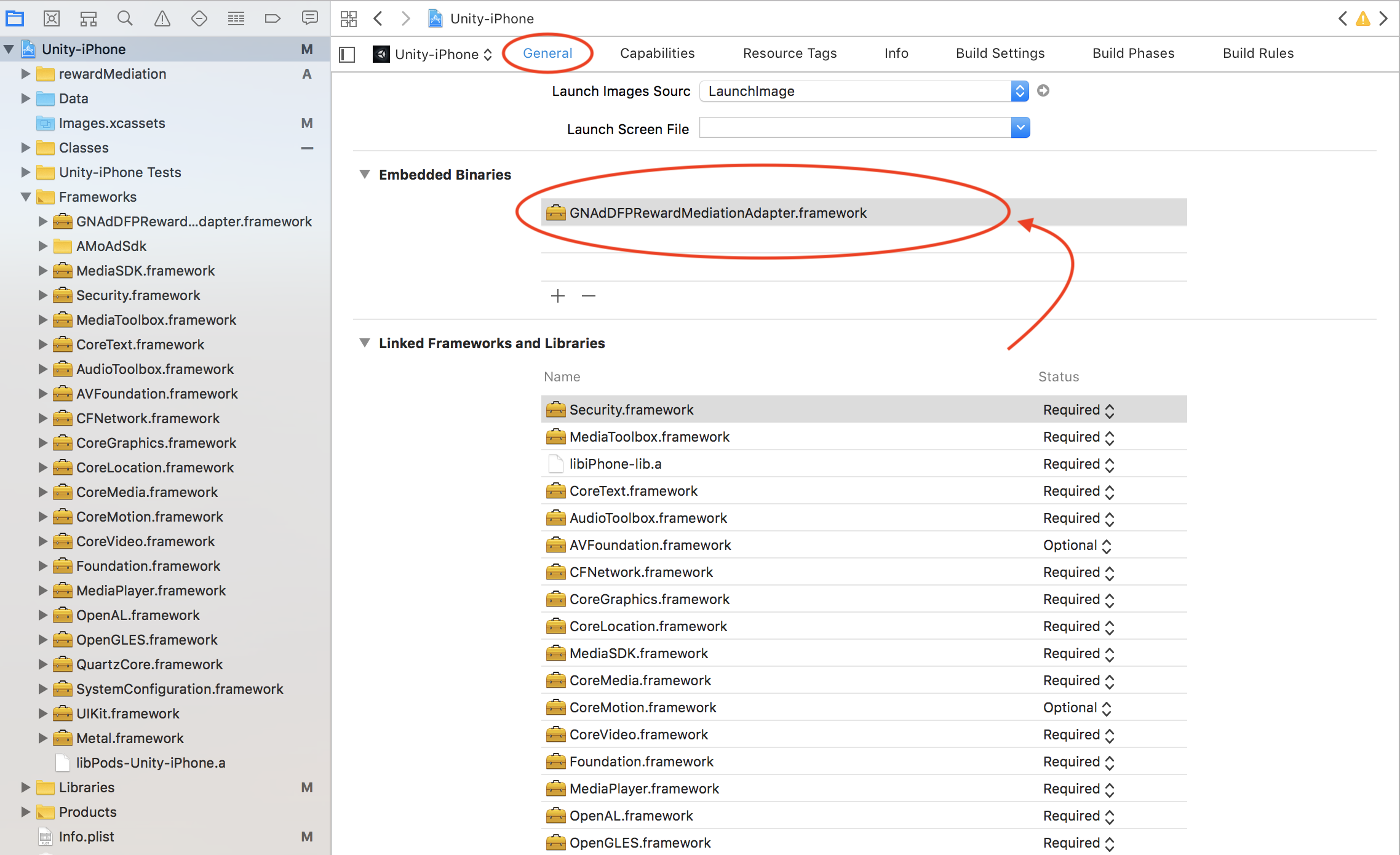iOS Package build procedure
Please follow the procedure below to create it.
- Creating xcodeproj
- Adding an adapter
- Build Settings settings
- Manual introduction
1. Creating xcodeproj
- Select File -> Build Settings from the menu bar.
- Select Platform iOS.
- Describe the ADNW to be used for PlayServicesResolver-> Editor-> GND dependencies. * (If you do not use cocoapods please delete every iosPods tag)
<iosPods>
<iosPod name="Google-Mobile-Ads-SDK" version="~> 7.0" bitcodeEnabled="true"
minTargetSdk="6.0">
<sources>
<source>https://github.com/CocoaPods/Specs</source>
</sources>
</iosPod>
<iosPod name="AdColony" version="~> 3.3.5" />
<iosPod name="AppLovinSDK" version="~> 5.1.1" />
<iosPod name="MaioSDK" version="~> 1.4.0" />
<iosPod name="NendSDK_iOS" version="~> 5.0.2" />
<iosPod name="TapjoySDK" version="~> 12.0.0" />
<iosPod name="UnityAds" version="~> 2.3.0" />
<iosPod name="VungleSDK-iOS" version="~> 6.2.0" />
<iosPod name="Bytedance-UnionAD" version="~> 2.4.6.7" />
<iosPod name="Geniee-iOS-SDK" />
<iosPod name="Geniee-Google-Mediation-Adapter" />
</iosPods>
2
3
4
5
6
7
8
9
10
11
12
13
14
15
16
17
18
19
20
21
22
23
24
25
26
27
28
29
30
31
- If you have not edited Bundle Identifier etc., please press
Player Settingsand edit the necessary setting items.- You can select
Device SDKorSimulator SDKwith * Configuration -> Target SDK. Please switch according to the execution environment. - Target minimum Set iOS Version to at least
9.0.
- You can select
- Press
Build. - (If you use the cocoapods) Run in the dir with xcode project
pod update - ensure that it is the library is downloaded to the bottom of the Pods / Pods open the Xcode project side of xcworkspece side (if you are using cocoapods).
2. Add an adapter
In the project (xcworkspece if cocoapods is used, xcodeproj for non-cocoapods), add the adapter by dragging and dropping it to the folder according to the framework of the added ad network.
Please obtain the Adapter from uri below.
https://github.com/geniee-ssp/Geniee-iOS-SDK/tree/master/rewardMediation
- In the case of UnityAds
- GNSAdapterUnityAdsRewardVideoAd.h
- GNSAdapterUnityAdsRewardVideoAd.m
- In the case of AdColony
- GNSAdapterAdColonyRewardVideoAd.h
- GNSAdapterAdColonyRewardVideoAd.m
- In the case of Maio
- GNSAdapterMaioRewardVideoAd.h
- GNSAdapterMaioRewardVideoAd.m
- In the case of AppLovin
- GNSAdapterAppLovinRewardVideoAd.h
- GNSAdapterAppLovinRewardVideoAd.m
- In the case of CAReward
- GNSAdapterCARewardRewardVideoAd.h
- GNSAdapterCARewardRewardVideoAd.m
- In the case of Tapjoy
- GNSAdapterTapjoyRewardVideoAd.h
- GNSAdapterTapjoyRewardVideoAd.m
- In the case of Vungle
- GNSAdapterVungleRewardVideoAd.h
- GNSAdapterVungleRewardVideoAd.m
- In the case of Nend
- GNSAdapterNendRewardVideoAd.h
- GNSAdapterNendRewardVideoAd.m
- In the case of Amoad
- GNSAdapterAmoadRewardVideoAd.h
- GNSAdapterAmoadRewardVideoAd.m
- In the case of TikTok
- GNSAdapterTikTokRewardVideoAd.h
- GNSAdapterTikTokRewardVideoAd.m
Please add drag-and-drop the rewardMediation directory directly under the project to enable all.
2-1. Info.plist editing (only when using AppLovin)
Only when using AppLovin, please add the following to Info.plist (Open as> Source Code)(Please contact Geniee in charge regarding the value of XXXXXX).
<key>AppLovinSdkKey</key>
<string>XXXXXX</string>
2
3
2-2. Screen orientation setting for RewardVideo advertisement (only when using CAReward)
In the adapter file GNSAdapterCARewardRewardVideoAd.m, set the screen direction of CAReward RewardVideo advertisement according to the screen orientation of the application in the following place.
- portrait: portrait orientation
- landscape: landscape orientation
- (id<GNSAdNetworkExtras>)networkExtrasParameter:
(GNSAdNetworkExtraParams *) parameter
{
...
// Please set orientation to "portrait" or "landscape" with your app's orientation
extra.orientation = @"portrait";
...
}
2
3
4
5
6
7
8
9
2-3. Info.plist edit (only when using Tapjoy)
Add the following to the <app name> Info.plist (Open as> Source Code) of the Xcode project:
<key>NSAppTransportSecurity</key>
<dict>
<key>NSAllowsLocalNetworking</key>
<true/>
<key>NSAllowsArbitraryLoads</key>
<true/>
</dict>
2
3
4
5
6
7
8
This is to allow Tapjoy's SDK to display cached content on the device. If you do not include this, Tapjoy's SDK needs to stream all content from Tapjoy's server.
3. Target -> Build Settings (All)
Enable Modules(C and Objective-C)
Please set it to YES.
4. To resolve the conflict of GoogleMobileAds
- Delete the ```-framework" GoogleMobileAds "` `` from the following file in the xcode project
- Pods
- Pods-Unity-iPhone.release.xcconfig
- Pods-Unity-iPhone.releaseforprofiling
- Pods-Unity-iPhone.releaseforrunning.xcconfig
- Pods-Unity-iPhone.debug.xcconfig
The introduction with Cocoapods is over.
- CAReward, AMoAd is not compatible with Cocoapods, so please refer to the manual introduction below for introduction.
5. Introduce manually (Deprecated)
To implement the manual introduction procedure, first refer to the manual introduction procedure of Video Rewards and perform the manual introduction.
- Drag and drop GNAdGoogleMediationAdapter.framework to Framework
- Delete GNAdGoogleMediationAdapter.framework in General's Linked Frameworks and Libraries and add it to Embedded Binaries